As I showed in earlier post how you can install Exchange 2013 Preview on Windows Server 2012 Release Candidate , I will show in this one how you can prepare for its installation on Windows Server 2008 R2 with SP1 after which you can proceed with installation as shown here .
As you may guessed that installation with Windows Server 2008 R2 SP1 will involved more preparation rather with Windows Server 2012 due to required of some pre-installation patching which already done for Windows server 2012 .
Microsoft introduced Exchange 2013 Preview in a two roles only architecture ( Client Access Server and Mailbox Server ) which can be either installed in combination on a single box or separated each on its dedicated box.
In order to prepare your Windows Server 2008 R2 SP1 for Exchange 2013 Preview installation to major steps are required, which are :
- Installation of Windows roles and features
- Installation and configuration of some software and hotfixes , both steps are detailed below :
Windows roles and features
For installation of both Client Access Server and Mailbox or Mailbox alone , execute the following cmdlets in an elevated Windows PowerShell window :
Import-Module ServerManager
Add-WindowsFeature Desktop-Experience, NET-Framework, NET-HTTP-Activation, RPC-over-HTTP-proxy, RSAT-Clustering, RSAT-Web-Server, WAS-Process-Model, Web-Asp-Net, Web-Basic-Auth, Web-Client-Auth, Web-Digest-Auth, Web-Dir-Browsing, Web-Dyn-Compression, Web-Http-Errors, Web-Http-Logging, Web-Http-Redirect, Web-Http-Tracing, Web-ISAPI-Ext, Web-ISAPI-Filter, Web-Lgcy-Mgmt-Console, Web-Metabase, Web-Mgmt-Console, Web-Mgmt-Service, Web-Net-Ext, Web-Request-Monitor, Web-Server, Web-Stat-Compression, Web-Static-Content, Web-Windows-Auth, Web-WMI –Restart
For installation of of Client Access Server alone , execute the following cmdlets in an elevated Windows PowerShell window :
Import-Module ServerManager
Add-WindowsFeature Desktop-Experience, NET-Framework, NET-HTTP-Activation, RPC-over-HTTP-proxy, RSAT-Clustering, RSAT-Web-Server, WAS-Process-Model, Web-Asp-Net, Web-Basic-Auth, Web-Client-Auth, Web-Digest-Auth, Web-Dir-Browsing, Web-Dyn-Compression, Web-Http-Errors, Web-Http-Logging, Web-Http-Redirect, Web-Http-Tracing, Web-ISAPI-Ext, Web-ISAPI-Filter, Web-Lgcy-Mgmt-Console, Web-Metabase, Web-Mgmt-Console, Web-Mgmt-Service, Web-Net-Ext, Web-Request-Monitor, Web-Server, Web-Stat-Compression, Web-Static-Content, Web-Windows-Auth, Web-WMI -Restart
Software and hotfixes ( Download the below packages )
- Microsoft .NET Framework 4.5 RC
- Windows Management Framework 3.0
- Microsoft Unified Communications Managed API 4.0, Core Runtime 64-bit
- Microsoft Office 2010 Filter Pack 64 bit
- Microsoft Office 2010 Filter Pack SP1 64 bit
- Microsoft Knowledge Base article KB974405 (Windows Identity Foundation)
- Knowledge Base article KB2619234 (Enable the Association Cookie/GUID that is used by RPC over HTTP to also be used at the RPC layer in Windows 7 and in Windows Server 2008 R2)
- Knowledge Base article KB2533623 (Insecure library loading could allow remote code execution)
For installation of both Client Access Server and Mailbox or Mailbox alone , install all above mentioned software in the same order.
For installation of of Client Access Server alone , install all above mentioned software except Microsoft Office 2010 Filter Pack 64 bit and its service pack for sure ( 4 and 5 )
In oared to facilitate getting of those software , I will upload all to my SkyDrive where you can get it separated on folders with the same arrangement as above I have collected , compressed and uploaded all required software ( you can get it here )
Once all software are installed , navigate to Programs and Features ( Control Panel ) and uninstall Microsoft Visual C++ 11 Beta Redistributable (x64) .
Finally , register ASP.NET with .NET framework 4.5 in Internet Information Services (IIS) , to do so execute the following commands at an elevated command prompt :
%SystemDrive%\Windows\Microsoft.NET\Framework64\v4.0.30319\aspnet_regiis.exe -ir –enabled
IISReset
The result of execution will be as shown below :
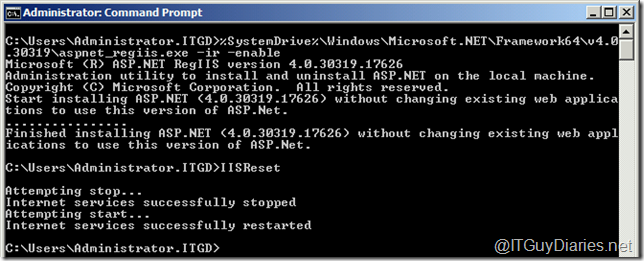
Now your Windows Server 2008 R2 SP1 is ready for Exchange 2013 Preview installation.

No comments:
Post a Comment