For those who had installed Windows 8 , you may noticed that there is an option to mount an ISO image right out of the box with OS itself , see below :
As I installed a third party application for CD/DVD burning application such as ImgBurn on my Windows 8 the mount option for ISO’s was no longer available !!
After a little bit of investigation , I found that all you need to do to get it back is to set the default program for opening such files ( ISO images ) , as below :
- Right click on an ISO file , Choose “Open with” then click “Choose default program”
- At “Choose default program” window , choose “Windows Explorer” [ Keep “Use this app for all .ISO files” ]
- Now , mount option is available again

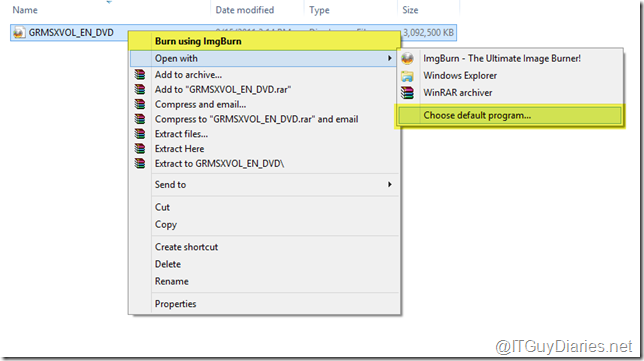
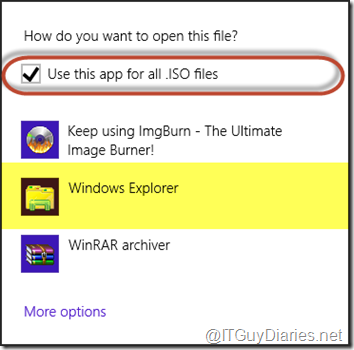

Before today I was running Windows 7, for ISOs I used Magic ISO.
ReplyDeleteThen today I upgraded to Windows 8 using the "Keep files and settings" option, so naturally Windows 8 carried over Magic ISO.
Tried to mount an ISO using Magic ISO and it didn't work.
Googled how to mount an ISO in Windows 8 and everyone kept saying right click and there is a "Mount" option in bold.
Well not for me.
You saved my life with this article, Thank you.
@ Fire Engine : You are welcome @ Dustin Poissant : Glad that it was helpful for you :D
ReplyDelete